How to delete the windows.old folder clogging up your drive
The Windows 10 upgrade (which so many are enthusiastically embracing despite my warnings) leaves a huge Windows.old folder on your C: drive. On one computer I updated, it was over 25GB. And Windows won’t let you simply delete it.
There’s a very good reason why you shouldn’t. Without this folder, you will not be able to go back to Windows 7 or 8.1. Therefore, you should only remove Windows.old if one of these three situations applies to you:
- You’re absolutely sure you want to stay with Windows 10.
- You created an image backup before the upgrade, and can therefore restore your previous installation without Windows 10’s built-in tools.
- It’s been more than 30 days since you made the upgrade, and Windows 10 will no longer allow you to go back.
If you meet one of those conditions, here’s how to free up a lot of room on your C: drive:
1. In File Explorer, right-click C: (under This PC) and select Properties.
2. On the General tab, click the Disk Cleanup button.
4. Click the Clean up system files button near the bottom of the dialog box.
6. Scroll down the 'Files to delete' list until you find Previous Windows installation(s). Check that option.
8. Click OK. You’ll be asked twice to verify your decision. Answer in the affirmative.
You’ll have to wait a bit while Windows removes all those files. But when it’s done, you’ll have a lot more space.
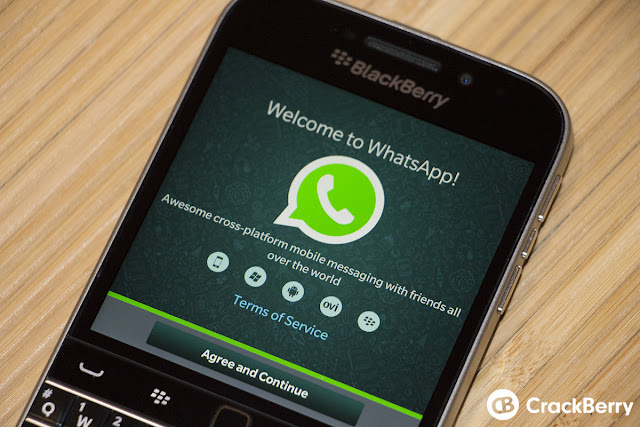
Comments
Post a Comment